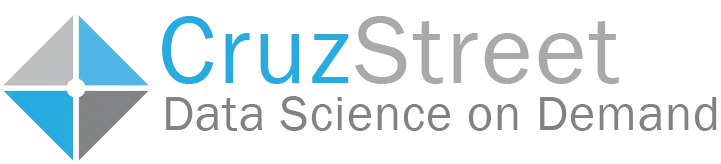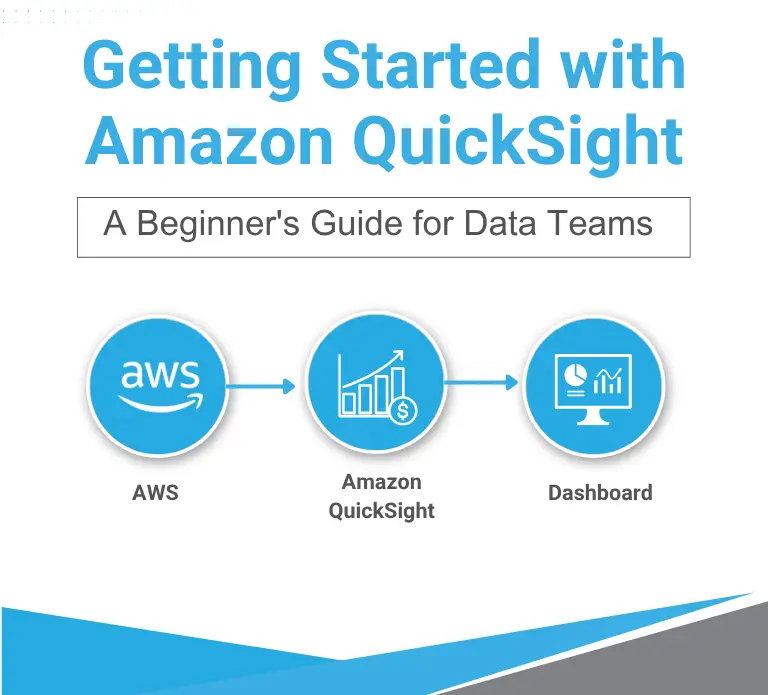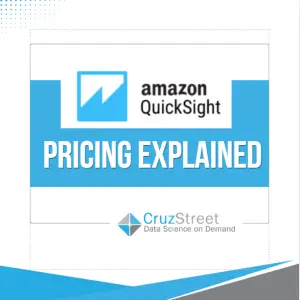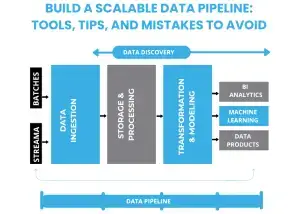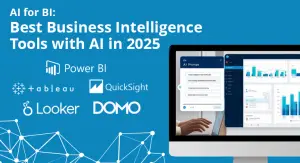Amazon QuickSight is rapidly becoming the go-to business intelligence (BI) solution for modern data teams. As an AWS-native tool, QuickSight offers scalable, pay-per-session analytics and seamless integration across your existing cloud infrastructure. Whether you’re building dashboards for internal ops or client-facing portals, this beginner’s guide will walk you through the essentials—from setup to your first visual. At Cruz Street, we’ve helped data-driven organizations of all sizes get up and running with QuickSight. Here’s how to get started, step by step.
Step 1: Understand What Amazon QuickSight Is (and Why It’s Powerful)
Before diving in, it helps to know what sets QuickSight apart:
- Fully managed: No infrastructure to maintain.
- Scalable: Pay-per-session pricing makes it cost-effective.
- Embedded analytics: Easily integrates with your apps and portals.
- ML insights: Auto-narratives, anomaly detection, and forecasting built-in.
QuickSight is ideal for organizations looking to empower end users with interactive, real-time dashboards—without needing to license a dozen tools.
Step 2: Set Up Your AWS Environment
To use Amazon QuickSight, you’ll need:
- An AWS account
- Appropriate IAM roles and policies
- Amazon S3, Redshift, RDS, or Athena as a data source (you can also upload files)
Within the AWS Console:
- Go to Amazon QuickSight
- Choose Sign up for QuickSight
- Select Enterprise Edition (recommended for long-term scalability)
- Choose or create a QuickSight account name and region
Be sure to configure permissions to access the necessary data sources.
Step 3: Connect to Your Data
You can connect QuickSight to:
- AWS-native sources (S3, Redshift, Athena, RDS, Aurora)
- Third-party sources (MySQL, SQL Server, Snowflake, etc.)
- Local files (CSV, Excel)
In QuickSight:
- Click Manage Data
- Choose New Dataset
- Select your source and configure credentials
- Choose either Direct Query or SPICE (in-memory caching engine for faster performance)
We usually recommend SPICE for interactive dashboards with moderate data volume.
Step 4: Prepare and Clean Your Data
Once connected, QuickSight offers tools to:
- Rename fields
- Change data types
- Create calculated fields
- Join datasets
Think of this as your chance to do lightweight data modeling inside the platform. If your data needs heavy transformation, do it upstream in your data pipeline before importing.
Step 5: Build Your First Analysis
Now comes the fun part—visualization.
- Click New Analysis
- Choose your dataset
- Drag and drop fields into the canvas
- Select the chart type (bar, table, KPI, heat map, etc.)
- Apply filters, parameters, and drill-downs as needed
Pro tip: Use auto-narratives to add ML-generated insights without lifting a finger.
Step 6: Publish Dashboards and Share with Stakeholders
Once your visuals are ready, click Share → Publish Dashboard.
You can:
- Invite users or groups
- Set access permissions
- Embed dashboards directly into apps or portals
- Schedule email reports
If your organization has an internal or client-facing platform, embedding QuickSight dashboards delivers a seamless data experience.
Bonus Step: Optimize with Cruz Street Expertise
At Cruz Street, we’ve built everything from internal sales dashboards to full-scale SaaS analytics platforms with embedded QuickSight. Whether you’re just getting started or scaling up, we help you:
- Choose the right architecture
- Build branded BI portals
- Implement best practices for SPICE vs. Direct Query
- Integrate QuickSight into your ecosystem
Need a head start or hands-on support? Contact us to explore how we can build a custom solution for your team.
🚀 TL;DR – QuickSight in 6 Steps:
- Create your AWS + QuickSight account
- Connect your data source
- Clean and prep your data
- Build your visualizations
- Publish and share dashboards
- Embed or operationalize insights
Has your team started exploring QuickSight yet?
Let us know what you’re building or struggling with. We’re always happy to share insights that move the needle. Learn more.